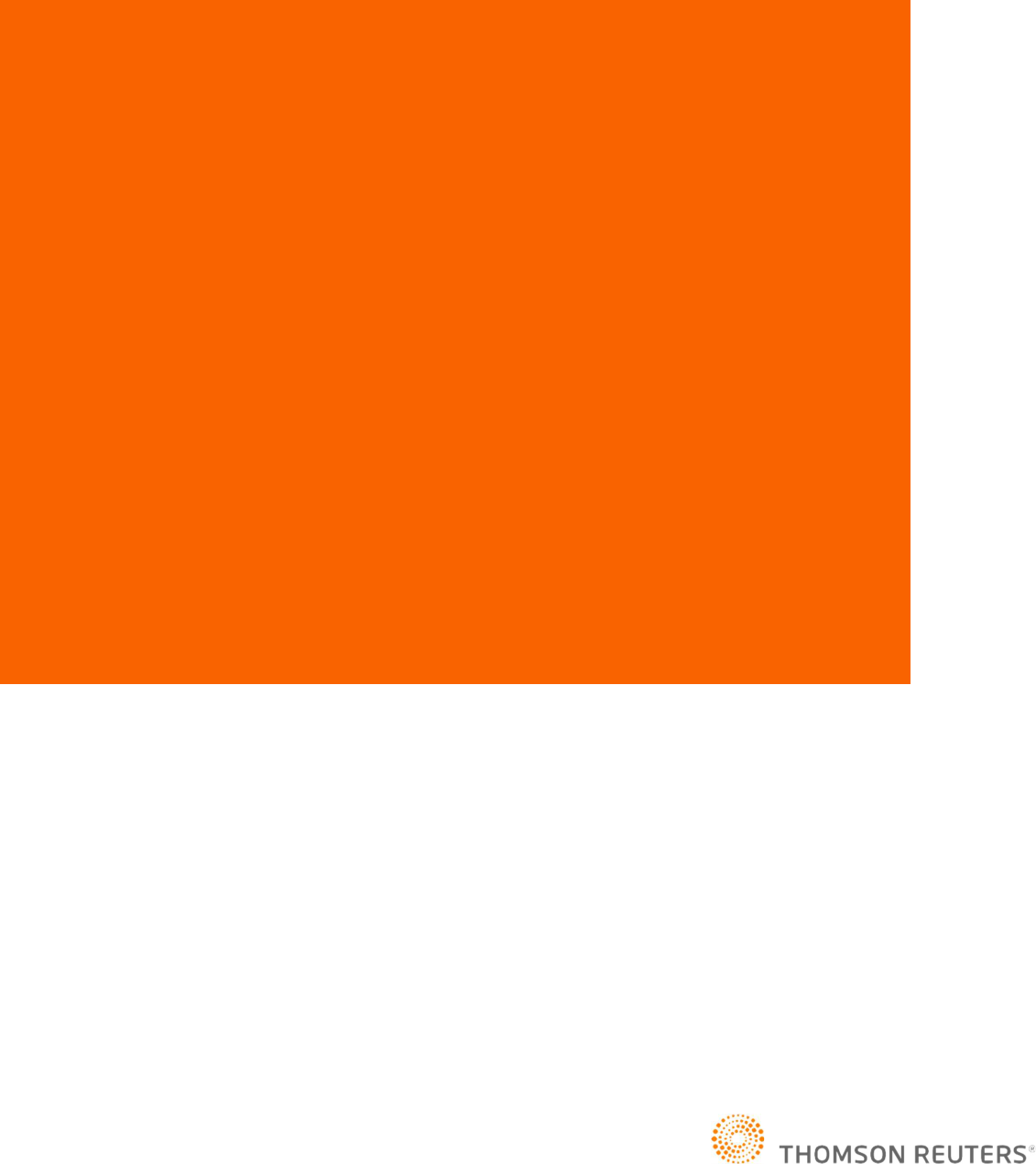
CONFIGURATION AND USER GUIDE
PRODUCT VERSION R1.1.0.0
Document Version R1.1
ONESOURCE™ E-
Invoicing
Integration Guide

COPYRIGHT NOTICE
© 2023 Thomson Reuters. All rights reserved. Republication or redistribution of Thomson Reuters content, including by
framing or similar means, is prohibited without the prior written consent of Thomson Reuters. Thomson Reuters and the
Kinesis logo are trademarks of Thomson Reuters and its affiliated companies. More information can be found here.
LICENSE AGREEMENTS
Proprietary information of Thomson Reuters. Disclosure, use, or reproduction without the written authorization of Thomson
Reuters is prohibited.
In compliance with the license agreements for the Open-Source Libraries leveraged by Thomson Reuters. Our customers
can obtain copies of these libraries by contacting Technical Support at
https://tax.thomsonreuters.com/support/onesource/indirect-tax/. The software documented within is Patent Pending in the
United State
Table of Contents
PRODUCT VERSION 1.1.0.0 ............................................................................................................. 1
Document Version 1.1 .......................................................................................................................... 1
COPYRIGHT NOTICE
................................................................................................................ 2
LICENSE AGREEMENTS ................................................................................................................... 2
Learn About ONESOURCE E-Invoicing (OEI) .................................................................................. 4
Supported ERP Systems .................................................................................................................. 4
Supported Business Processes ........................................................................................................ 4
Supported Invoice Types .................................................................................................................. 4
Supported Countries ........................................................................................................................ 5
ARCHITECTURE AND DESIGN OVERVIEW .................................................................................. 5
CONFIGURATION ................................................................................................................... 6
Onboarding ...................................................................................................................................... 6
ONESOURCE E-Invoicing – PAGERO Integration ........................................................................... 6
ONESOURCE E-Invoicing Manage PAGERO Accounts: Disconnect & Reconnect Integration User 9
ONESOURCE E-Invoicing ERP Integration...................................................................................... 9
ONESOURCE E-Invoicing ............................................................................................................. 16
ONESOURCE E-Invoicing Documents ........................................................................................... 16
ONESOURCE E-Invoicing Companies ........................................................................................... 17
ONESOURCE E-Invoicing – Unified Logging ................................................................................. 17
Administration Setup ...................................................................................................................... 17
ONE SOURCE E-Invoicing Unified Logging ................................................................................... 21
ERP DOCUMENTATION ....................................................................................................... 22
SAP S/4HANA ............................................................................................................................... 22
SAP E-Invoicing Configuration Guide_1.1.pdf .................................................................. 22
Oracle Cloud .................................................................................................................................. 22
Oracle E-Invoicing Configuration Guide _1.1.pdf .............................................................. 22
Appendix A ........................................................................................................................... 22
Accounts Receivable ...................................................................................................................... 22
Appendix B ........................................................................................................................... 23
Accounts Payable .......................................................................................................................... 23
INTRODUCTION
Learn About ONESOURCE E-Invoicing (OEI)
OEI centralizes the e-invoicing process.
ONESOURCE E-Invoicing (OEI) streamlines electronic invoicing management with a centralized platform and
provides a single access point to manage e-invoicing compliance. It offers pre-built ERP integrations with SAP
S/4HANA, Oracle ERP Cloud and as of this release other ERP single support systems which will directly
connect to government networks with the support of PAGERO, our e-invoicing solution provider.
ONESOURCE E-Invoicing will receive business documents from different ERPs in a unified format and will
transmit the information to PAGERO for further processing. ONESOURCE E-Invoicing will also be the recipient
of statuses and responses from PAGERO/Government Authority/Buyer and will process it back to the
connected ERPs.
This Release
This release is one of many to come. This document will be updated to reflect new features as Thomson
Reuters adds to features within ONESOURCE E-Invoicing.
This Guide
This guide is intended for ONESOURCE E-Invoicing customers and partners who are implementing the E-
Invoicing solution for SAP S/4HANA and Oracle Cloud and using REST APIs for integrations with other
ERPs.
This guide helps you understand how to configure and use ONESOURCE E-Invoicing from managing
users and the application.
Supported ERP Systems
The initial release of ONESOURCE E-Invoicing supports the following ERP systems:
SAP S/4HANA
Oracle Cloud
We will expand to further ERP systems in future releases; please contact Product Management to capture your customer
priorities.
Supported Business Processes
ONESOURCE E-Invoicing supports the following business processes:
Accounts Receivable
Accounts Payable
Supported Invoice Types
ONESOURCE E-Invoicing supports the following invoice types:
Invoice
Credit Notes
Debit Notes
Prepayment

Supported Countries
ONESOURCE E-Invoicing version 1.1.0.0 covers the following country mandates.
Belgium
Japan
Australia
Poland
*This is not the exhaustive list of coverage and certain country mandates may only need additional end-to-end
validation rather than any development. Please contact Product Management to discuss country roll-out and customer
priorities.
ARCHITECTURE AND DESIGN OVERVIEW
The following architecture diagram describes the components and steps of the overall ONESOURCE E-
Invoicing solution:

CONFIGURATION
Onboarding
Review the following sections and complete the tasks before proceeding further.
PAGERO Onboarding
The first step is to get onboarded on PAGERO’s Online Platform. Please reach out to the PAGERO
implementation counterpart to initiate this from PAGERO side for the Customer.
ONESOURCE Platform Access and Login
To access and/or Login to ONESOURCE E-Invoicing Platform, please follow the steps below:
ONESOURCE DATABSE SET-UP
Step Description
1 Does the Customer have access to the ONESOURCE EMEA platform? If yes,
a. PS Team will send an email to the DB provisioning team
(dbprovision.corporates@thomsonreuters.com) to request ONESOURCE E-Invoicing
product, ONESOURCE Client Manager, API Admin and is also added to the Customer
database.
Or is this a new Customer on the ONESOURCE EMEA platform? If yes,
b. PS Team will send an email to the DB provisioning team
(dbprovision.corporates@thomsonreuters.com) to request ONESOURCE E-Invoicing
product, ONESOURCE Client Manager, API Admin and is also added to the Customer
database.
2 Once the account is created the DB team will share the sysadmin credentials for this account
(this should never be shared externally).
3 Login to ONESOURCE EMEA – https://emea1.onesourcetax.com/emea1
Verify the credentials are working correctly and the following tiles are available,
1) Administration
2) API Administration
3) E-Invoicing
Creating Customer Administration User
TR PS team need to create an Administration user for the Customer Administrator who will be
responsible for establishing the PAGERO connection using the integration user credentials shared by
PAGERO.
1. User Admin modules
2. Create a user that has full access to the full breadth of the offering made by ONESOURCE E-Invoicing
ONESOURCE E-Invoicing – PAGERO Integration
PAGERO Integration
As part of the onboarding process, the Customer Administrator user needs to setup the connectivity between
ONESOURCE E-Invoicing and PAGERO.

Initial Configuration:
1. Select ONESOURCE E-Invoicing tile
2. Select PAGERO Integration
3. Click “Connect”
User will be redirected to PAGERO Online Login screen where they will enter their PAGERO’s
username/password. This will be provided by the PAGERO team as part of their onboarding steps.
User will login using the credentials shared by PAGERO thus initiating the process to connect with PAGERO.
ONESOURCE E-Invoicing will integrate with PAGERO to get legal entity information related to that user and
Customer. This step will verify the connectivity between ONESOURCE E-Invoicing and PAGERO and will pull
all the necessary company information from PAGERO. User will now show as connected and synchronized.
4.
Manage PAGERO Accounts: Add New Integration User
The Customer Administrator can view or setup new integration users through the “Manage Accounts” button. This should
be discussed with Customers – they may prefer an integration user per region or business unit. Please note there should
be no overlap of legal entities of integration users.

2. To add another integration user, select ‘Add Account’.
3. User will be redirected to PAGERO Online Login screen and will enter username/password.
4. Once connectivity is established, new integration user details will show on the Manage Accounts list

ONESOURCE E-Invoicing Manage PAGERO Accounts: Disconnect &
Reconnect Integration User
User can disconnect one account at a time.
User clicks “Disconnect” under Actions column and select ‘Disconnect’ to confirm. This will be updated in the
Manage Accounts screen.
ONESOURCE E-Invoicing offers our customers flexibility in choice of which ERP system you wish to connect to
allowing for connectivity with SAP, Oracle or other external systems.
User can follow similar action to ‘Reconnect’ an integration user.
Data remains available regardless of if integration user is connected / disconnected.
ONESOURCE E-Invoicing ERP Integration
Oracle Integration
For Customers licensing the ONESOURCE E-Invoicing Integration for Oracle ERP Cloud there are certain configuration
actions required.
1. Select the ONESOURCE E-Invoicing tile.
2. Select ERP Integrations and Oracle ERP Cloud ‘Manage Settings’
3. On the Oracle Settings screen, enter the following information.
Username username.[email protected]
Password “xxxxxx”
URL http://testURL.org
4. Click ‘Save’ and now the Oracle integration will be active – the above
SAP S/4HANA Integration
The settings in this section are only required if you are using the electronic supplier invoice functionality.
For Customers licensing the ONESOURCE E-Invoicing Integration for SAP S/4HANA there are certain configuration
actions required.
1. Select the ONESOURCE E-Invoicing tile.

2. Select ERP Integrations and SAP S/4HANA ‘Manage Settings’
3. On the Settings screen, enter the following information.
Username: This is the username required to log into your SAP system.
Password: This is password required to log into your SAP system.
SAP URL: This is the exposed OData Service URL.
4. Click ‘Save’ and now the SAP integration will be active to receive the electronic buyer invoices.
Other External system integration
For Customers licensing the ONESOURCE E-Invoicing Integration for other external partner systems there are certain
configuration actions required.
1. Select the ONESOURCE E-Invoicing tile.
2. Select ERP Integrations and under External system then select ‘Manage Settings’
3. On the Settings screen, enter the following information.
Username: This is the username required to log into the external system you are connecting your ONESOURCE
E-Invoicing account to.
Password: This is password required to log into your external system.
External system URL: This is the exposed OData Service URL.
Indicate whether your preferred data format will be XML or JSON
Select the external system you wish to connect.

4. Click ‘Save’ and now the external system integration will be active to receive the electronic invoices.
Administration API Setup – Rework
The Administration API needs to be configured so that Tenant can establish connectivity between the ERP and
ONESOURCE E-Invoicing.
PRE-REQUISITE:
PS Team to setup machine application for ONESOURCE E-Invoicing product to be used (backend
configuration)
DB team to enable ONESOURCE E-Invoicing product for specific Tenant (happens during the
Onboarding)
SETUP STEPS:
1. Click “API Administration” on the ONESOURCE E-Invoicing Platform Home screen

2. Page will display “Applications” list
3. VIEW/EDIT existing Application.
Click on application to be edited.
View/Edit information

4. Return to Applications page and select “Create NEW Application.”
Click on “Add Application”
Enter details similarly to as shown below. Note that the application name can be whatever the user chooses and
deems relevant.


5. New application is now displayed on the applications list page.
Click on application to view more details.
ClientID and Secret information available
5. Save ClientID and Secret in the ERP UI parameters
Making API Calls
The token will be active for 30 minutes, after which, it will have to be regenerated by the user.
NO (SAP) – ERP will generate Access Token using ClientID and Secret -> ERP will make API calls using
Access Token -> Successful connection with ONESOURCE E-Invoicing.
YES (Oracle) – ERP will make API call and pass ClientID and Secret as username and password -> APIGEE
will generate and validate Access Token based on ClientID and Secret -> Successful connection with
ONESOURCE E-Invoicing
For calls where ONESOURCE E-Invoicing is pushing data to the ERP, user will need to configure the ERP
Integration through the Integrations Page

ONESOURCE E-Invoicing
The ONESOURCE E-Invoicing portal is the point of access for users e-invoicing needs, they can monitor the status of any
transactions and know if its submitted successfully to the Tax Authorities or if there are any validation issues they may
need to take action on.
There is no need for end users to login to PAGERO Online.
As this is a new solution, please raise any feedback to product management as we will be building out new features based
on customer feedback.
ONESOURCE E-Invoicing Documents
The Documents page allows user to view the list of all transactions along with details on status.
Documents Display:
Documents list will only be displayed after user configures Integrations and API Administration (machine application). Once
connectivity is properly established between ERP, ONESOURCE E-Invoicing, and PAGERO, user will be able to view the
following fields on the Documents page:
Document Number
Transaction ID
Document Type
Company Name
Status (Error, Successful etc..)
Sender/Receiver
Distribution
Created On/Created Time
Key Features:
The features for this screen will be expanded for the next release.
Search and Filter
Column Settings
Export
Download
Preview documents
Ability to handle attachments & supporting documents
View transaction log details

ONESOURCE E-Invoicing Companies
The Companies page allows user to view the list of companies related to specific Customer.
Companies Display:
The Companies list will only be displayed after user configures “PAGERO Integrations”. Once connectivity is successfully
established between ONESOURCE E-Invoicing and PAGERO, user will be able to view the following fields on the
Companies page:
Company Name
Customer Number
Country Name
Unified Logging Status
Key Features:
Depending on roles and permissions, user will have the access to the following features:
Search and Filter
Export
Download
View Company Details
Enable/Disable Unified Logging for specific companies.
ONESOURCE E-Invoicing – Unified Logging
Allows admin user to identify where transaction error occurred.
Aid Admin user with debugging
Trace a transaction error source even if from an external system.
Administration Setup
ACCESSING ADMINISTRATION TILE
1. Log in to ONESOURCE E-Invoicing
2. Click on Administration Tile

CREATING CLIENT GROUPS AND ASSIGNING USER PERMISSIONS
Once in the Administration tile
1. Click on Company Info -> Clients
2. The list will display the clients related to the logged in user

*The clients list will be synced from the list of companies available in ONESOURCE E-Invoicing
3. User will need to “Create a Group” to be able to assign user permissions.
a. Click Company Info -> Groups -> Add
b. Click Add
4. CLIENT ASSIGNMENT – user will select clients (legal entities) from the Available Clients list and move to
the Selected Clients list.

5. PRODUCT PERMISSIONS – user will select desired permission(s) to be assigned to this Group.
6. USER ASSIGNMENTS - user will select users from the Available Users list and move to the Selected
Users list.
7. PRODUCT ASSIGNMENTS – user will select ONESOURCE E-Invoicing

ONE SOURCE E-Invoicing Unified Logging
Unified Logging offers a centralized logging system which provides a standardized way for developers to capture and
manage logs from their applications. Unified logging consolidates logs from various sources into a single, efficient
system aiding in debugging and performance analysis. Developers can use the feature to access and analyze these
logs.
o Unified logging can be found under the E-Invoicing tile.
Within Unified logging there is the capability to search within the code for faster troubleshooting.
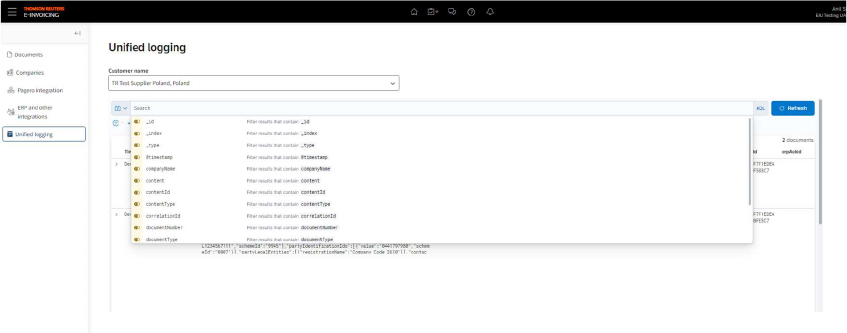
ERP DOCUMENTATION
SAP S/4HANA
To access information on SAP S/4HANA Installation and User Guide please refer to the document
below:
SAP E-Invoicing Configuration Guide_1.1.pdf
Oracle Cloud
To access information on Oracle Cloud Installation and User Guide please refer to the document
below:
Oracle E-Invoicing Configuration Guide _1.1.pdf
Appendix A
Accounts Receivable

Appendix B
Accounts Payable
