
Z6 Instructions for Use

2
Table of contents
Your Z6
Control elements 4
Important information 6
Proper use ......................................................................................................................................................6
For your safety ...............................................................................................................................................6
1 Preparing and using for the first time 10
JURA on the Internet ....................................................................................................................................10
Setting up the machine ..............................................................................................................................10
Filling the bean container ...........................................................................................................................10
Determining the water hardness ..............................................................................................................10
First-time use .................................................................................................................................................11
Connecting milk ...........................................................................................................................................14
Filling the water tank ...................................................................................................................................14
2 Preparation 15
Ways of preparing a beverage ...................................................................................................................15
Ristretto, espresso and coffee ....................................................................................................................16
2 ristretti, 2 espressi and 2 coffees ............................................................................................................17
Latte macchiato, cappuccino and other speciality coffees with milk .................................................17
Ground coffee ...............................................................................................................................................18
Permanently setting the amount of water for the cup size .................................................................19
Adjusting the grinder .................................................................................................................................20
Hot water ......................................................................................................................................................20
3 Daily operation 21
Switching on the machine ..........................................................................................................................21
Daily maintenance .......................................................................................................................................21
Regular maintenance .................................................................................................................................22
Switching off the machine .........................................................................................................................22
4 Permanent settings in programming mode 23
Product settings ..........................................................................................................................................24
Adjusting the product settings .................................................................................................................24
Adding products to the start screen, duplicating and personalising ................................................26
Renaming a product ................................................................................................................................... 27
Setting milk and milk foam temperature ...............................................................................................28
Automatic switch-off ..................................................................................................................................28
Energy-saving mode ..................................................................................................................................29
Setting the water hardness .......................................................................................................................30
Display settings ............................................................................................................................................31
Unit for amount of water ............................................................................................................................31
Restore factory settings .............................................................................................................................32
Water tank illumination .............................................................................................................................32
Language ...................................................................................................................................................... 33
Querying information ................................................................................................................................ 33

3
Table of contents
Warnings
J WARNING
J CAUTION
Always take note of any information marked with the words CAUTION or
WARNING and a warning sign. The signal word WARNING draws your attention
to potential serious injury, and the signal word CAUTION to potential minor
injury.
CAUTION CAUTION draws your attention to potential damage to the machine.
Symbols used
T
Prompt to take action. This symbol means that you are being prompted to
perform some action.
E
Information and tips to make it even easier to use your Z6.
‘Espresso’ Display
Symbol description
5 Maintenance 35
Rinsing the machine ...................................................................................................................................35
Automatic milk system rinsing .................................................................................................................35
Cleaning the milk system ..........................................................................................................................36
Dismantling and rinsing the dual spout ................................................................................................. 37
Inserting the filter .......................................................................................................................................38
Changing the filter ......................................................................................................................................39
Cleaning the machine ................................................................................................................................40
Descaling the machine ...............................................................................................................................41
Descaling the water tank ...........................................................................................................................43
Cleaning the bean container .....................................................................................................................43
6 Display messages 44
7 Troubleshooting 45
8 Transport and environmentally friendly disposal 47
Transport/ Emptying the system .............................................................................................................47
Disposal .........................................................................................................................................................47
9 Technical data 48
10 Index 49
11 JURA contact details/ Legal information 52

4
Control elements
Control elements
4
7
3
6
11
10
8
9
5
12
13
2
1
1 Cover for powder chute for ground coffee
2 Powder chute for ground coffee
3 Water tank
4 Plug-in mains cable (back of the machine)
5 Hot-water spout
6 Coffee grounds container
7 Drip tray
8 Cover cap for grinder adjustment switch
9 Grinder adjustment switch
10 On/Off button Q
11 Bean container with aroma preservation
cover
12 Height- and width-adjustable dual spout
13 Cup grille

5
Control elements
3
1
2
Front
1 Display
2 Multi-function buttons (button function
depends on what is shown in the display)
Top of the machine
3 Rotary Switch
Accessories
Container for milk system
cleaning
Measuring spoon for ground
coffee
Filler funnel for ground coffee

6
Important information
Important information
The machine is designed and intended for private
domestic use. It should only be used for coffee
preparation and to heat milk and water. Use for any
other purpose will be deemed improper. JURA Elek-
troapparate AG cannot accept any responsibility
for the consequences of improper use.
Before using the machine read these instructions
for use thoroughly and completely and comply
with the instructions they contain. A warranty ser-
vice is not applicable for damage or defects caused
by non-compliance with the instructions for use.
Keep these instructions for use close to the machine
and pass them on to the next user.
Please carefully read and observe the important
safety information set out below.
To avoid danger of potentially fatal electric shock:
U
Never use a machine which is damaged or has
a defective mains cable.
U
In the event of signs of damage, for example if
there is a smell of burning, unplug the machine
immediately from the mains supply and con-
tact JURA service.
U
If the mains cable of this machine is damaged,
it must be repaired either directly by JURA or
by an authorised JURA service centre.
U
Make sure that the Z6 and the mains cable are
not located close to hot surfaces.
U
Be careful to ensure that the mains cable is not
trapped and does not rub against sharp edges.
Proper use
For your safety
J
7
Important information
U
Never open and repair the machine yourself.
Do not modify the machine in any way that is
not described in these instructions for use. The
machine contains live parts. If opened, there is
a danger of potentially fatal injury. Repairs
may only be carried out by authorised JURA
service centres, using original spare parts and
accessories.
U
To completely and safely disconnect the
machine from the power supply, first switch
off the Z6 using the On/Off button. Only then
should you remove the mains plug from the
power socket.
There is a risk of scalds or burns on the spouts.
U
Place the machine out of the reach of children.
U
Do not touch any hot parts. Use the handles
provided.
A defective machine is not safe and could cause
injury or fire. To avoid damage and any associated
risk of injury or fire:
U
Never allow the mains cable to loosely hang
down. The mains cable could pose a tripping
hazard or become damaged.
U
Protect the Z6 from environmental influences
such as rain, frost and direct sunlight.
U
Do not immerse the Z6, mains cable or con-
nections in water.
U
Do not put the Z6 or any individual parts in the
dishwasher.
U
Before cleaning, switch your Z6 off with the
On/Off button. Always wipe the Z6 with a
damp cloth rather than a wet one, and protect
it from prolonged exposure to water splash.
8
Important information
U
Only connect the machine to the mains volt-
age in accordance with the information on the
rating plate. The rating plate is located on the
underside of your Z6. Further technical data is
provided in these instructions for use (see
Chapter 9 ‘Technical data’).
U
Connect the Z6 directly to a domestic power
socket. Using multi-socket adapters or exten-
sion cords may cause overheating.
U
Please only use original JURA maintenance
products. Use of products that are not explic-
itly recommended by JURA could damage the
Z6.
U
Do not use any coffee beans treated with addi-
tives or caramelised coffee beans.
U
Only fill the water tank with fresh, cold water.
U
Switch the machine off with the On/Off button
if you are going to be absent for a longer
period of time and remove the mains plug
from the power socket.
U
Children may not clean or service the machine
unless supervised by a responsible person.
U
Do not allow children to play with the machine.
U
Keep children under the age of 8 away from
the machine, or supervise them constantly.
U
Children aged 8 and over may only operate
the machine without supervision if they have
been instructed in how to use it safely. Chil-
dren must be able to recognise and under-
stand the potential dangers arising from incor-
rect use.
9
Important information
People, including children, who
U
do not have the physical, sensory or mental
capabilities to use the machine safely or
U
are inexperienced or lack knowledge in how to
use the machine safely
must be supervised by a responsible person when
using it, or must be instructed in how to use it cor-
rectly.
Safety when handling the CLARIS Smart filter car-
tridge:
U
Filter cartridges should be kept out of the
reach of children.
U
Store filter cartridges in a dry place in the
sealed packaging.
U
Protect cartridges from heat and direct sun-
light.
U
Do not use damaged filter cartridges.
U
Do not open filter cartridges.

10
1 Preparing and using for the first time
1 Preparing and using for the first time
Visit us on the Internet. You can download short operating instruc-
tions for your machine from the JURA website (www.jura.com). You
will also find interesting and up-to-date information on your Z6 and
on every aspect of coffee.
When setting up your Z6, please note the following:
U
Place the Z6 on a horizontal surface that is not sensitive to
water.
U
Choose a spot for your Z6 which protects the machine against
overheating. Ensure that the ventilation slots are not covered.
The bean container has an aroma preservation cover. This will ensure
that your coffee beans retain their aroma for longer.
Coffee beans which have been treated with additives (e.g. sugar),
ground coffee or freeze-dried coffee will damage the grinder.
T Only use roasted, untreated coffee beans to fill the bean con-
tainer.
T Remove the aroma preservation cover.
T Remove any dirt or foreign objects from inside the bean
container.
T Fill the bean container with coffee beans and close the
aroma preservation cover.
When you use the machine for the first time, you must set the water
hardness. If you do not know the hardness of your water, you can
find this out first. Use the Aquadur
®
test strips supplied with the
machine.
T Hold the test strip briefly (for 1second) under flowing water.
Shake off the water.
T Wait for about 1minute.
JURA on the Internet
Setting up the machine
Filling the bean container
CAUTION
Determining the water
hardness

11
1 Preparing and using for the first time
T You will then be able to read the degree of water hardness
from the discolouration of the Aquadur® test strip and the
description on the packaging.
When using the machine for the first time, you can choose whether
you want to operate Z6 with or without the CLARIS Smart filter car-
tridge. If the water hardness is 10°dH or more, we recommend using
the filter cartridge.
If the machine is operated with a defective mains cable, there is a
danger of potentially fatal electric shock.
T Never use a machine which is damaged or has a defective
mains cable.
Precondition:The bean container has been filled.
T Connect the mains cable to the machine.
T Insert the mains plug into a power socket.
T Press the On/Off button Q to switch the Z6 on.
‘Sprachauswahl’ / ‘Deutsch’
E To view more languages, turn the Rotary Switch.
T Turn the Rotary Switch until the required language is dis-
played, e.g.
‘English’.
T Press the
‘Save’ button.
‘Saved’ appears briefly on the display to confirm the setting.
‘Water hardness’
E If you do not know the hardness of your water, you must find
this out first (see Chapter 1 ‘Preparing and using for the first
time – Determining the water hardness’).
T Turn the Rotary Switch to change the water hardness set-
ting, e.g. to
‘25°dH’.
First-time use
J
WARNING

12
1 Preparing and using for the first time
T Press the ‘Save’ button.
‘Saved’ appears briefly on the display.
‘Insert filter’
E Now decide whether you want to operate your Z6 with or
without a CLARIS Smart filter cartridge.
Operation with filter cartridge: go straight to the next section (see
Chapter 1 ‘Preparing and using for the first time – First-time use with
filter cartridge activation’).
Operation without filter cartridge (see Chapter 1 ‘Preparing and
using for the first time – First-time use without filter cartridge acti-
vation’).
Milk, sparkling mineral water or other liquids can damage the water
tank or the machine.
T Only fill the water tank with fresh, cold water.
T Place a receptacle under the dual spout.
T Remove the water tank and rinse it with cold water.
T Fit the filter cartridge extension supplied on top of a CLARIS
Smart filter cartridge.
T Insert the filter cartridge with its extension into the water
tank.
T Turn the filter cartridge clockwise until it audibly clicks into
place.
T Fill the water tank with fresh, cold water and reinsert the
tank.
E The machine automatically detects that you have just inserted
the filter cartridge.
First-time use with filter
cartridge activation
CAUTION

13
1 Preparing and using for the first time
‘Use filter’ / ‘Saved’
‘Filter is being rinsed’
, the filter is rinsed. The water flows
directly into the drip tray.
‘System is filling’, water flows out of the dual and hot-water
spout.
‘Empty drip tray’
T Empty the drip tray and put it back into the machine.
‘Machine is heating’
‘Machine is rinsing’
, the system is rinsed. The rinse stops
automatically.
‘Please select product’ appears on the display.
Your Z6 is ready for use.
E The display shows the products you can prepare.
E If the filter is active, this is indicated by a blue filter symbol in
the top right of the display.
Milk, sparkling mineral water or other liquids can damage the water
tank or the machine.
T Only fill the water tank with fresh, cold water.
T Press the
‘No filter’ button.
‘Descaling mode’ / ‘Saved’
‘Fill water tank’
T Place a receptacle under the dual spout.
First-time use without filter
cartridge activation
CAUTION

14
1 Preparing and using for the first time
T Remove the water tank and rinse it with cold water.
T Fill the water tank with fresh, cold water and reinsert the
tank.
‘System is filling’, water flows out of the dual and hot-water
spout.
‘Machine is heating’
‘Machine is rinsing’
, the system is rinsed. The rinse stops
automatically.
‘Please select product’ appears on the display.
Your Z6 is ready for use.
E The display shows the products you can prepare.
Your Z6 creates fine, creamy, feather-light milk foam with a perfect
consistency. The most important requirement for frothing milk is a
milk temperature of 4–8°C. We would therefore recommend using
a milk cooler or a vacuum milk container.
T Connect the milk pipe to the dual spout.
T Connect the other end of the milk pipe to a milk container
or immerse it in a milk carton.
Daily maintenance of the machine and hygiene when handling milk,
coffee and water are key to a perfect coffee result in the cup every
time. You should therefore change the water daily.
Milk, sparkling mineral water or other liquids can damage the water
tank or the machine.
T Only fill the water tank with fresh, cold water.
T Remove the water tank and rinse it with cold water.
T Fill the water tank with fresh, cold water and reinsert the
tank.
Connecting milk
Filling the water tank
CAUTION
15
2 Preparation
2 Preparation
E You can stop the machine at any time while a speciality coffee
or hot water is being prepared. To do this, press the
‘’ but-
ton.
E During the grinding operation you can select the coffee
strength of single products by turning the Rotary Switch.
E During preparation, you can change the preset amounts (e.g.
amount of water or milk foam) by turning the Rotary Switch.
E You can follow the current status of preparation on the display.
Coffee tastes best served hot. A cold porcelain cup cools the bever-
age – and impairs the taste. We therefore recommend prewarming
the cups. The full coffee aroma can develop only in prewarmed cups.
You can purchase a JURA cup warmer from your specialised dealer.
You can make permanent settings for all products in programming
mode (see Chapter 4 ‘Permanent settings in programming mode –
Adjusting the product settings’).
The Z6 offers various ways of preparing a speciality coffee, milk or
hot water:
U
Preparation using the start screen: Simply press the corre-
sponding preparation button for the product shown on the
display (start screen) that you want.
The following products are displayed as standard on the start
screen:
U
‘Espresso’
U
‘Coffee’
U
‘Hot water’
U
‘Cappuccino’
U
‘Latte macchiato’
U
‘1 portion milk foam’
U
Using the product selector view (Rotary Selection): Only
some of the products you can prepare are shown on the start
screen. As soon as you turn the Rotary Switch, more products
are displayed in a product selector view.
Ways of preparing a
beverage

16
2 Preparation
Turn the Rotary Switch to bring the product you want into
focus. Start preparation by pressing the Rotary Switch.
The following additional products are shown in the product
selector view:
U
‘Ristretto’
U
‘Macchiato’
U
‘Flat White’
U
‘1 portion milk’
E The product selector view disappears automatically after
10seconds if no preparation is started.
E The last product selected always appears first in the product
selector view.
E You can move any of the standard products programmed in
your Z6 to your preferred position on the start screen or in the
product selector and make it one of your favourites. You can
duplicate and personalise your favourite speciality coffees by
giving them a new product name and individual settings (e.g.
amount and coffee strength) (see Chapter 4 ‘Permanent set-
tings in programming mode – Adding products to the start
screen, duplicating and personalising’). Please note that the
descriptions provided in the following sections always refer to
the default settings.
Example:Proceed as follows to prepare one coffee.
Precondition:The start screen is displayed.
T Place a cup under the dual spout.
T Press the
‘Coffee’ button.
Preparation starts.
‘Coffee’ and the coffee strength are dis-
played. The preset amount of water for coffee flows into the
cup.
Preparation stops automatically.
‘Please select product’
appears on the display.
Ristretto, espresso and
coffee

17
2 Preparation
Example:Proceed as follows to prepare two coffees.
Precondition:The start screen is displayed.
T Place two cups under the dual spout.
T Press the
‘Coffee’ button twice (within two seconds) to start
preparation of 2 coffees.
Coffee preparation starts. The preset amount of water for
coffee flows into the cups. Preparation stops automatically.
Your Z6 is once more ready for use.
Your Z6 prepares latte macchiato, cappuccino, flat white and other
speciality coffees with milk at the touch of a button. There is no need
to move the glass or cup.
Example:Proceed as follows to prepare one latte macchiato.
Precondition:The start screen is displayed.
T Place a glass under the dual spout.
T Press the
‘Latte macchiato’ button.
‘Latte macchiato’, the preset amounts of milk and milk foam
flow into the glass.
E There is a short interval while the hot milk separates from the
milk foam. This allows the typical layers of a latte macchiato
to form.
Coffee preparation starts. The preset amount of water for
espresso flows into the glass. Preparation stops automati-
cally.
‘Please select product’ appears on the display.
E 15 minutes after preparation, the milk system is automatically
rinsed (see Chapter 5 ‘Maintenance – Automatic milk system
rinsin’). Therefore always place a receptacle under the dual
spout after preparing milk.
To ensure that the milk system in the dual spout always works prop-
erly, you must clean it daily (see Chapter 5 ‘Maintenance – Cleaning
the milk system’).
2 ristretti, 2 espressi and
2 coffees
Latte macchiato,
cappuccino and other
speciality coffees with
m i l k

18
2 Preparation
You can choose to use a second coffee variety, for example decaf-
feinated coffee, with the filter funnel for ground coffee.
E Never add more than two level measuring spoons of ground
coffee.
E Use ground coffee which is not ground too finely. Very fine
coffee can block up the system so that the coffee only comes
out in drips.
E If you did not fill the machine with a sufficient amount of
ground coffee,
‘Not enough ground coffee’ is displayed and
the Z6 stops the operation.
E The desired speciality coffee must be prepared within approx-
imately one minute after filling with the ground coffee. Oth-
erwise the Z6 stops the operation and is once more ready for
use.
All speciality coffees with ground coffee are always prepared follow-
ing the same model.
Example:Proceed as follows to prepare one espresso using ground
coffee.
Precondition:The start screen is displayed.
T Place an espresso cup under the coffee spout.
T Open the powder chute cover.
‘Please add ground coffee’
T Fit the filler funnel for ground coffee.
T Place one level measuring spoon of ground coffee into the
filler funnel.
T Remove the filler funnel and close the cover of the powder
chute.
‘Please select product’
Ground coffee

19
2 Preparation
T Press the ‘Espresso’ button.
Preparation starts.
‘Espresso’, the preset amount of water for
espresso flows into the cup.
Preparation stops automatically.
‘Please select product’
appears on the display.
It is easy to permanently adjust the amount of water for all single
products to the cup size. Adjust the amount once as shown in the
following example. Every time you prepare a drink in the future, this
amount will be dispensed.
Example: Proceed as follows to permanently set the amount of
water for one coffee.
Precondition:The start screen is displayed.
T Place a cup under the dual spout.
T Press and hold the
‘Coffee’ button until ‘Enough coffee?
Press button’
appears.
T Release the
‘Coffee’ button.
Preparation starts and the coffee flows into the cup.
T Press any button as soon as there is sufficient coffee in the
cup.
Preparation stops.
‘Saved’ appears briefly on the display. The
set amount of water for one coffee is permanently stored.
‘Please select product’ appears on the display.
E You can alter this setting at any time by repeating the above
procedure.
E The amount can be permanently adjusted to the cup size for
the products shown in the product selector too. To do this,
press and hold the Rotary Switch until
‘Enough coffee? Press
button’
appears.
E You can also permanently set the amount of water for all spe-
ciality coffees and hot water in programming mode (see
Chapter 4 ‘Permanent settings in programming mode –
Adjusting the product settings’).
Permanently setting the
amount of water for the
cup size

20
2 Preparation
You can adjust the grinder on a continuous scale to suit the degree
of roast of your coffee.
If you adjust the consistency of grind when the grinder is not oper-
ating, the grinder adjustment switch could be damaged.
T Only adjust the consistency of grind when the grinder is run-
ning.
The consistency of grind is correct if the coffee flows regularly from
the coffee spout. In addition a fine, thick crema forms.
Example:Proceed as follows to change the consistency of grind dur-
ing the preparation of an espresso.
Precondition:The start screen is displayed.
T Place a cup under the coffee spout.
T Open the cover of the grinder adjustment switch.
T Press the
‘Espresso’ button to start preparation.
T Turn the grinder adjustment switch to the desired position
while the grinder is running.
The preset amount of water flows into the cup. Preparation
stops automatically.
T Close the cover of the grinder adjustment switch.
There is a danger of scalding from hot water splashes.
T Avoid direct contact with the skin.
Precondition:The start screen is displayed.
T Place a cup under the hot-water spout.
T Press the
‘Hot water’ button.
‘Hot water’, the preset amount of water flows into the cup.
Preparation stops automatically.
‘Please select product’
appears on the display.
Adjusting the grinder
CAUTION
Hot water
J
CAUTION

21
3 Daily operation
3 Daily operation
Daily maintenance of the machine and hygiene when handling milk,
coffee and water are key to a perfect coffee result in the cup every
time. You should therefore change the water daily.
T Place a receptacle under the dual spout.
T Press the On/Off button Q to switch the Z6 on.
‘Welcome to JURA’
‘Machine is heating’
‘Machine is rinsing’
, the system is rinsed.
The rinse stops automatically.
‘Please select product’
appears on the display. Your Z6 is ready for use.
To ensure that you get many years of reliable service out of your Z6
and to guarantee the optimum coffee quality, the machine requires
daily maintenance.
T Pull out the drip tray.
T Empty the coffee grounds container and the drip tray. Rinse
them both with warm water.
E Always empty the coffee grounds container when the machine
is switched on. This is the only way of resetting the coffee
grounds counter.
T Refit the coffee grounds container and the drip tray.
T Rinse the water tank with clean water.
T Remove the milk pipe and rinse it thoroughly under running
water.
T Dismantle and rinse the dual spout (see Chapter 5 ‘Mainte-
nance – Dismantling and rinsing the dual spout’).
T Wipe the surface of the machine with a clean, soft, damp
cloth (e.g. microfibre cloth).
You will more information about caring for your Z6 in programming
mode under
‘Maintenance status’ / ‘Maintenance information’.
Switching on the
machine
Daily maintenance

22
3 Daily operation
Carry out the following maintenance actions regularly or as
required:
U
In the interests of hygiene, we recommend changing the milk
pipe and interchangeable milk spout on a regular basis
(approximately every 3 months). Replacements are available
from specialised dealers.
U
Clean the inside of the water tank, e.g. with a brush. Further
information about the water tank is provided in these instruc-
tions for use (see Chapter 5 ‘Maintenance – Descaling the
water tank’).
U
Traces of milk and coffee may stick to the top and bottom of
the cup grille. If this happens, clean the cup grille.
When the Z6 is switched off, the system is automatically rinsed if a
speciality coffee has been prepared. If milk has been prepared, you
will also be prompted to clean the milk system.
Precondition:
‘Please select product’ is displayed (or ‘Clean the milk
system’
if milk has been prepared).
T Place a receptacle under the dual spout.
Q T Press the On/Off button.
E If milk has been prepared, you will be prompted to clean the
milk system (
‘Clean the milk system’). After 10 seconds the
switch-off process continues automatically.
If milk has been prepared but you have not started milk sys-
tem cleaning, the milk system is rinsed first (
‘Milk system is
being rinsed’
).
‘Machine is rinsing’, the system rinses itself. The operation
stops automatically. Your Z6 is switched off.
Regular maintenance
Switching off the
machine

23
4 Permanent settings in programming mode
4 Permanent settings in programming mode
Briefly press the Rotary Switch to enter programming mode. You
can navigate through the programme items and permanently save
the required settings simply by turning the Rotary Switch and using
the multi-function buttons. The following settings can be made:
Programme item Sub-item Explanation
‘Maintenance
status’
‘Clean’
,
‘Change the filter’ (only if
filter is activated),
‘Descale’ (only if filter is
not activated),
‘Clean the milk system’,
‘Rinse’,
‘Maintenance information’
T Start the required maintenance programme
here.
‘Product settings’ ‘Expert mode’
T Select your settings for speciality coffees and
hot water.
‘Classics’
T Replace the products on the start screen and
in the product selector with your favourites.
Duplicate and personalise your favourite
speciality coffees by giving them a new
product name and individual settings.
‘Milk temperature’
T Change the milk and milk foam temperature.
‘Machine settings’ ‘Choose language’
T Select your language.
‘Switch off after’
T Set the time after which the Z6 should
switch off automatically.
‘Save energy’
T Select an energy-saving mode.
‘Factory setting’
T Reset the machine to its factory setting.
‘Units’
T Select the unit for the amount of water.
‘Display’
T Change the display settings.
‘Water hardness’
T Adjust the water hardness.
‘Water tank illumination’
T Change the settings for water tank illumina-
tion.
‘Product counter’ /
‘Maintenance counter’
T Keep track of all products prepared and view
the number of maintenance programmes
performed.
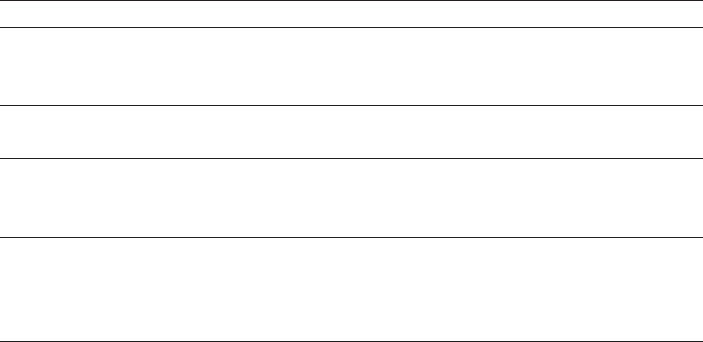
24
4 Permanent settings in programming mode
In the programme item ‘Product settings’ you can make the follow-
ing settings:
U
‘Expert mode’
U
Set individual settings for all speciality coffees, milk and hot
water (see Chapter 4 ‘Permanent settings in programming
mode – Adjusting the product settings’).
U
Replace the products on the start screen and in the product
selector with your favourites. Duplicate and personalise your
favourite speciality coffees by giving them a new product
name and individual settings (see Chapter 4 ‘Permanent set-
tings in programming mode – Adding products to the start
screen, duplicating and personalising’).
U
Change the names of individual products (see Chapter 4
‘Permanent settings in programming mode – Renaming a
product’).
U
‘Milk temperature’
U
Change the milk and milk foam temperature (see Chapter 4
‘Permanent settings in programming mode – Setting milk
and milk foam temperature’).
In the programme item
‘Product settings’/ ‘Expert mode’ you can
make individual settings for all speciality coffees and hot water. The
following permanent settings can be made:
Product Coffee strength Amount More settings
Ristretto,
Espresso
10 levels Coffee: 15ml–80ml Temperature (low, normal,
high),
Product name
Coffee 10 levels Coffee: 25ml–240ml Temperature (low, normal,
high),
2 ristretti,
2 espressi,
2 coffees
– Coffee: The amount set for
the single product is
doubled.
–
Cappuccino,
Latte macchiato,
Flat white
10 levels Coffee: 25ml–240ml
Milk foam: 0sec.–120sec.
Milk: 0sec.–120sec.
Interval: 0sec.–60sec.
Temperature (low, normal,
high),
Product name
Product settings
Adjusting the product
settings

25
4 Permanent settings in programming mode
Product Coffee strength Amount More settings
Espresso
macchiato
10 levels Coffee: 15ml–80ml
Milk foam: 0sec.–120sec.
Milk: 0sec.–120sec.
Interval: 0sec.–60sec.
Temperature (low, normal,
high),
Product name
Portion of milk
foam,
Milk
– Milk foam: 0sec.–120sec. Product name
Hot water – Water: 25ml–450ml Temperature (low, normal,
high),
Product name
You can also choose from ten levels for the milk and milk foam
temperature (see Chapter 4 ‘Permanent settings in programming
mode – Setting milk and milk foam temperature’).
Permanent settings in programming mode always follow the same
model.
Example:Proceed as follows to change the amount of water for one
espresso from
‘45 ml’ to ‘50 ml’ and change the coffee strength.
Precondition:
‘Please select product’ is displayed.
T Press the Rotary Switch.
‘Maintenance status’
T Turn the Rotary Switch until ‘Product settings’ is displayed.
T Press the Rotary Switch.
‘Expert mode’
T Press the Rotary Switch to enter the programme item.
‘Expert mode’
T Press the ‘Espresso’ button.
‘Expert mode’ / ‘Espresso’
T Press the Rotary Switch.
‘Espresso’
T Press the Rotary Switch.
T Turn the Rotary Switch to change the coffee strength set-
ting.
T Press the Rotary Switch to confirm the setting.
T Turn the Rotary Switch until
‘Coffee’ is in focus.
T Press the Rotary Switch.
26
4 Permanent settings in programming mode
T Turn the Rotary Switch to change the fill volume setting.
T Press the Rotary Switch to confirm the setting.
T Press the
‘Save’ button.
‘Saved’ appears briefly on the display.
‘Expert mode’ / ‘Espresso’
T Press the ‘ button the number of times needed to display
the start screen again.
In the programme item
‘Product settings’/ ‘Classics’ you will find all
the products stored as standard in your Z6. You can move any of
these products to your preferred position on the start screen or in
the product selector and make it one of your favourites. You can
duplicate and personalise your favourite speciality coffees by giv-
ing them a new product name and individual settings (e.g. amount
and coffee strength).
Example: Proceed as follows to replace
‘Latte macchiato’ on the
start screen with
‘Macchiato’.
Precondition:
‘Please select product’ is displayed.
T Press the Rotary Switch.
‘Maintenance status’
T Turn the Rotary Switch until ‘Product settings’ is displayed.
T Press the Rotary Switch.
‘Expert mode’
T Turn the Rotary Switch until ‘Classics’ is displayed.
T Press the Rotary Switch to enter the programme item.
‘Add to favourites’
T Press the Rotary Switch again.
T Turn the Rotary Switch until
‘Macchiato’ is in focus.
T Press the Rotary Switch.
‘Select position’
T Press the ‘Latte macchiato’ button.
‘Macchiato’ / ‘Do you want to replace the current product?’
T Press the ‘Yes’ button.
‘Saved’ appears briefly on the display.
‘Product name’
E You can now give the product you just added a new name.
Adding products to the
start screen, duplicating
and personalising
27
4 Permanent settings in programming mode
T Press the ‘Save’ button.
‘Macchiato’
E You can now change various settings for the product. To do
this, briefly press the Rotary Switch to access the various
setting options. Confirm the settings by pressing the
‘Save’
button.
E If you do not want to change any more settings, just press
the
‘’ button.
T Press the
‘ button the number of times needed to display
the start screen again.
In the programme item
‘Product settings’/‘Expert mode’ you can
rename all of the products.
Precondition:
‘Please select product’ is displayed.
T Press the Rotary Switch.
‘Maintenance status’
T Turn the Rotary Switch until ‘Product settings’ is displayed.
T Press the Rotary Switch.
‘Expert mode’
T Press the Rotary Switch to enter the programme item.
‘Expert mode’
T Press the ‘Coffee’ button (example).
‘Expert mode’ / ‘Coffee’
T Turn the Rotary Switch until ‘Product name’ is displayed.
T Press the Rotary Switch.
The available letters, numbers and special characters appear
on the display.
E By pressing the
‘abc ABC’ button, you can switch between
lower and upper case letters.
T Turn the Rotary Switch until the letter you want is high-
lighted.
T Press the Rotary Switch to confirm the letter.
T Continue until the new product name you want is displayed.
E Please note that there is a maximum text length.
Renaming a product
28
4 Permanent settings in programming mode
T Press the ‘Save’ button.
‘Saved’ appears briefly on the display.
The new product name is displayed.
T Press the
‘ button the number of times needed to display
the start screen again.
You can choose from ten levels for the milk and milk foam tempera-
ture. This setting applies to all products for which milk is used.
Example:Proceed as follows to change the milk foam temperature.
Precondition:
‘Please select product’ is displayed.
T Press the Rotary Switch.
‘Maintenance status’
T Turn the Rotary Switch until ‘Product settings’ is displayed.
T Press the Rotary Switch.
‘Expert mode’
T Turn the Rotary Switch until ‘Milk temperature’ is displayed.
T Press the Rotary Switch to enter the programme item.
‘Milk’
T Turn the Rotary Switch until ‘Milk foam’ is displayed.
T Press the Rotary Switch.
‘Milk foam’
T Turn the Rotary Switch to change the setting.
E You can change the temperature from level 1 (low) to level 10
(high).
T Press the
‘Save’ button.
‘Saved’ appears briefly on the display.
‘Milk foam’
T Press the ‘ button the number of times needed to display
the start screen again.
By instructing your Z6 to automatically switch itself off, you can cut
down your energy consumption. If this function is activated, your Z6
switches off automatically after the preset time following the last
action on the machine.
You can set the automatic switch-off to 15 minutes, 30 minutes
or 1–9hours.
Setting milk and milk
foam temperature
Automatic switch-off
29
4 Permanent settings in programming mode
Precondition:‘Please select product’ is displayed.
T Press the Rotary Switch.
‘Maintenance status’
T Turn the Rotary Switch until ‘Machine settings’ is displayed.
T Press the Rotary Switch.
‘Choose language’
T Turn the Rotary Switch until ‘Switch off after’ is displayed.
T Press the Rotary Switch to enter the programme item.
‘Switch off after’
T Turn the Rotary Switch to change the switch-off time.
T Press the
‘Save’ button.
‘Saved’ appears briefly on the display.
‘Switch off after’
T Press the ‘ button the number of times needed to display
the start screen again.
In the programme item
‘Machine settings’/ ‘Save energy’ you can
permanently set an energy-saving mode (Energy Save Mode,
E.S.M.
©
):
U
‘Active’
U
Soon after the last preparation, the Z6 stops heating up.
After about 5 minutes the message
‘Energy Save’ is dis-
played.
U
Before you can prepare a speciality coffee, speciality coffee
with milk, or hot water, the machine must heat up.
U
‘Inactive’
U
All speciality coffees, speciality coffees with milk and hot
water can be prepared without having to wait.
Example: Proceed as follows to change the energy-saving mode
from
‘Active’ to ‘Inactive’.
Precondition:
‘Please select product’ is displayed.
T Press the Rotary Switch.
‘Maintenance status’
T Turn the Rotary Switch until ‘Machine settings’ is displayed.
T Press the Rotary Switch.
‘Choose language’
T Turn the Rotary Switch until ‘Save energy’ is displayed.
Energy-saving mode
30
4 Permanent settings in programming mode
T Press the Rotary Switch to enter the programme item.
‘Save energy’
T Turn the Rotary Switch until ‘Inactive’ is displayed.
T Press the
‘Save’ button.
‘Saved’ appears briefly on the display.
‘Save energy’
T Press the ‘ button the number of times needed to display
the start screen again.
The harder the water is, the more frequently the Z6 needs to be
descaled. It is therefore important to set the water hardness accu-
rately.
The water hardness was set when the machine was first used. You
can change this setting at any time.
The water hardness can be adjusted on a continuous scale between
1 °dH and 30 °dH.
Precondition:
‘Please select product’ is displayed.
T Press the Rotary Switch.
‘Maintenance status’
T Turn the Rotary Switch until ‘Machine settings’ is displayed.
T Press the Rotary Switch.
‘Choose language’
T Turn the Rotary Switch until ‘Water hardness’ is displayed.
T Press the Rotary Switch to enter the programme item.
‘Water hardness’
T Turn the Rotary Switch to change the setting.
T Press the
‘Save’ button.
‘Saved’ appears briefly on the display.
‘Water hardness’
T Press the ‘ button the number of times needed to display
the start screen again.
Setting the water
hardness
31
4 Permanent settings in programming mode
In the programme item ‘Machine settings’ / ‘Display’ you can set the
display brightness (as a percentage).
Precondition:
‘Please select product’ is displayed.
T Press the Rotary Switch.
‘Maintenance status’
T Turn the Rotary Switch until ‘Machine settings’ is displayed.
T Press the Rotary Switch.
‘Choose language’
T Turn the Rotary Switch until ‘Display’ is displayed.
T Press the Rotary Switch to enter the programme item.
‘Display’
T Turn the Rotary Switch to change the setting.
T Press the
‘Save’ button.
‘Saved’ appears briefly on the display.
‘Display’
T Press the ‘ button the number of times needed to display
the start screen again.
In the programme item
‘Machine settings’/ ‘Units’ you can select
the unit used for the amount of water.
Example:Proceed as follows to change the unit for the amount of
water from
‘ml’ to ‘oz’.
Precondition:
‘Please select product’ is displayed.
T Press the Rotary Switch.
‘Maintenance status’
T Turn the Rotary Switch until ‘Machine settings’ is displayed.
T Press the Rotary Switch.
‘Choose language’
T Turn the Rotary Switch until ‘Units’ is displayed.
T Press the Rotary Switch to enter the programme item.
‘Units’
T Turn the Rotary Switch until ‘oz’ is displayed.
T Press the
‘Save’ button.
‘Saved’ appears briefly on the display.
‘Units’
T Press the ‘ button the number of times needed to display
the start screen again.
Display settings
Unit for amount of water
32
4 Permanent settings in programming mode
In the programme item ‘Machine settings’ / ‘Factory setting’ the
machine can be reset to its factory setting: All user settings (apart
from the ‘filter’ and ‘water hardness’) are reset to factory settings.
Your Z6 then switches off.
Precondition:
‘Please select product’ is displayed.
T Press the Rotary Switch.
‘Maintenance status’
T Turn the Rotary Switch until ‘Machine settings’ is displayed.
T Press the Rotary Switch.
‘Choose language’
T Turn the Rotary Switch until ‘Factory setting’ is displayed.
T Press the Rotary Switch to enter the programme item.
‘Factory setting’ / ‘Reset the machine to the factory set-
tings?’
T Press the ‘Yes’ button.
‘Saved’ appears briefly on the display.
Your Z6 is switched off.
In the programme item
‘Machine settings’/ ‘Water tank illumina-
tion’
you can change the setting for water tank illumination:
U
‘Permanent’: The water tank is always illuminated.
U
‘Temporary’: The water tank is only illuminated when a prod-
uct is being prepared.
Example:Proceed as follows to change the water tank illumination
from
‘Permanent’ to ‘Temporary’.
Precondition:
‘Please select product’ is displayed.
T Press the Rotary Switch.
‘Maintenance status’
T Turn the Rotary Switch until ‘Machine settings’ is displayed.
T Press the Rotary Switch.
‘Choose language’
T Turn the Rotary Switch until ‘Water tank illumination’ is dis-
played.
T Press the Rotary Switch to enter the programme item.
‘Water tank illumination’
T Turn the Rotary Switch until ‘Temporary’ is displayed.
Restore factory settings
Water tank illumination
33
4 Permanent settings in programming mode
T Press the ‘Save’ button.
‘Saved’ appears briefly on the display.
‘Water tank illumination’
T Press the ‘ button the number of times needed to display
the start screen again.
In this programme item you can set the language used by your Z6.
Example:Proceed as follows to change the language from
‘English’
to
‘Deutsch’.
Precondition:
‘Please select product’ is displayed.
T Press the Rotary Switch.
‘Maintenance status’
T Turn the Rotary Switch until ‘Machine settings’ is displayed.
T Press the Rotary Switch.
‘Choose language’
T Press the Rotary Switch to enter the programme item.
‘Choose language’
T Turn the Rotary Switch until ‘Deutsch’ is displayed
T Press the
‘Save’ button.
‘Gespeichert’ appears briefly on the display
‘Sprachauswahl’
T Press the ‘’ button.
‘Geräteeinstellungen’
T Press the ‘’ button again.
‘Bitte wählen’
In the programme item ‘Machine settings’ you can view the follow-
ing information:
U
‘Product counter’: Number of prepared coffee speciality cof-
fees, speciality coffees with milk and hot water
U
‘Maintenance counter’: Number of maintenance programmes
performed (cleaning, descaling etc.)
U
‘Version’: Software version
Language
Querying information
34
4 Permanent settings in programming mode
Example:Proceed as follows to view the number of speciality cof-
fees prepared.
Precondition:
‘Please select product’ is displayed.
T Press the Rotary Switch.
‘Maintenance status’
T Turn the Rotary Switch until ‘Machine settings’ is displayed.
T Press the Rotary Switch.
‘Choose language’
T Turn the Rotary Switch until ‘Product counter’ is displayed.
T Press the Rotary Switch to enter the programme item.
‘Product counter’
E Turn the Rotary Switch to view the number of other speciality
coffees.
T Press the
‘ button the number of times needed to display
the start screen again.

35
5 Maintenance
5 Maintenance
Your Z6 has the following integrated maintenance programmes:
U
Rinsing the machine
U
Rinsing the milk system in the dual spout
U
Cleaning the milk system in the dual spout (‘Clean the milk
system’
)
U
Changing the filter (‘Change the filter’) (only if filter is acti-
vated)
U
Cleaning the machine (‘Clean’)
U
Descaling the machine (‘Descale’) (only if filter is not acti-
vated)
E Clean or descale the machine, rinse the milk system or change
the filter when you are prompted to do so.
E In the interests of hygiene, you should clean the milk system
daily when you have been preparing milk.
You can initiate the rinse operation manually at any time.
Precondition:
‘Please select product’ is displayed.
T Place a receptacle under the dual spout.
T Press the Rotary Switch.
‘Maintenance status’
T Press the Rotary Switch.
‘Clean’
T Turn the Rotary Switch until ‘Rinse’ is displayed.
T Press the Rotary Switch to initiate the rinse operation.
‘Machine is rinsing’, ‘Milk system is being rinsed’, water
flows out of the dual spout.
The rinse stops automatically.
‘Please select product’
appears on the display.
15 minutes after milk preparation, the milk system is automatically
rinsed. Therefore always place a receptacle under the dual spout
after preparing milk.
15 minutes after milk preparation,
‘Milk system is being rinsed’
appears, water flows out of the dual spout. The rinse stops automat-
ically. Your Z6 is once more ready for use.
Rinsing the machine
Automatic milk system
rinsing

36
5 Maintenance
To ensure that the milk system in the dual spout always works prop-
erly, you must clean it daily when you have been preparing milk.
If the wrong cleaning agent is used, the machine could be damaged
and/or traces could be left behind in the water.
T Use only original JURA maintenance products.
E JURA milk system cleaner is available from specialised dealers.
E To clean the milk system, use the container supplied.
Precondition:
‘Clean the milk system’ is displayed.
T Press the Rotary Switch.
‘Clean the milk system’
T Press the Rotary Switch again.
T Press the
‘Start’ button.
T Press the
‘Start’ button again.
‘Cleaning agent for milk system’
T Remove the milk pipe from the milk container or carton.
T Add 1 capful of milk system cleaner to the outer, rectangular
part of the container.
T Place the container under the dual spout.
T Connect the milk pipe to the container.
E To connect the milk pipe to the container correctly, the pipe
must be fitted with a connector.
T Slide the dual spout down to fix the container in place.
T Press the
‘Next’ button.
‘Milk system is being cleaned’, the dual spout and the pipe
are cleaned. Water flows out of the dual spout.
The operation stops automatically.
‘Milk system cleaning
complete’
appears briefly on the display.
Your Z6 is once more ready for use.
Cleaning the milk system
CAUTION

37
5 Maintenance
The dual spout must be dismantled and rinsed daily if milk has been
prepared to make sure it functions perfectly and also in the interests
of hygiene.
T Remove the milk pipe and rinse it thoroughly under running
water.
T Press the releasing devices and pull the cover of the dual
spout up and off.
T Remove the milk system from the dual spout.
T Dismantle the milk system into its individual parts.
T Rinse all the parts under running water. If there are severely
dried-on milk residues, firstly immerse the individual parts
in a solution of 250ml cold water and 1 capful of JURA milk
system cleaner. Then rinse the parts thoroughly.
T Reassemble the milk system.
Dismantling and rinsing
the dual spout

38
5 Maintenance
T Fit the assembled individual parts back in the dual spout and
press it firmly.
T Fit the cover of the dual spout. Make sure the cover of the
dual spout is correctly fitted.
T Connect the milk pipe to the dual spout.
Your Z6 no longer has to be descaled if you are using the CLARIS
Smart filter cartridge. If you did not insert the filter cartridge the first
time you used the machine, you can do this now as follows.
Precondition:
‘Please select product’ is displayed.
T Remove and empty the water tank.
T Fit the filter cartridge extension supplied on top of a CLARIS
Smart filter cartridge.
T Insert the filter cartridge with its extension into the water
tank.
T Turn the filter cartridge clockwise until it audibly clicks into
place.
T Fill the water tank with fresh, cold water and reinsert the
tank.
Inserting the filter

39
5 Maintenance
E The machine automatically detects that you have just inserted
the filter cartridge.
‘Use filter’ / ‘Saved’
‘Filter is being rinsed’
, the filter is rinsed. The water flows
directly into the drip tray.
‘Empty drip tray’
T Empty the drip tray and put it back into the machine.
‘Use filter’, ‘Filter rinsing complete’
‘Please select product’
appears on the display. Your Z6 is
once more ready for use.
E Once the filter cartridge stops working (depending on the
water hardness setting), the Z6 will prompt you to change the
filter.
E CLARIS Smart filter cartridges are available from specialised
dealers.
Precondition:
‘Change filter’ is displayed.
T Press the Rotary Switch.
‘Change the filter’
T Press the Rotary Switch again.
T Remove and empty the water tank.
T Turn the filter cartridge anticlockwise and remove it along
with the extension from the water tank.
T Fit the filter cartridge extension on top of a new CLARIS
Smart filter cartridge.
T Insert the filter cartridge with its extension into the water
tank.
T Turn the filter cartridge clockwise until it audibly clicks into
place.
T Fill the water tank with fresh, cold water and reinsert the
tank.
E The machine automatically detects that you have just changed
the filter cartridge.
Changing the filter

40
5 Maintenance
‘Change the filter’ / ‘Saved’
‘Filter is being rinsed’
, the filter cartridge is rinsed. The water
flows directly into the drip tray.
‘Empty drip tray’
T Empty the drip tray and put it back into the machine.
‘Change the filter’, ‘Filter rinsing complete’
‘Please select product’
appears on the display. Your Z6 is
once more ready for use.
After 180preparations or 80switch-on rinses, the Z6 will prompt you
to clean it.
If the wrong cleaning agent is used, the machine could be damaged
and/or traces could be left behind in the water.
T Use only original JURA maintenance products.
E The cleaning programme lasts approximately 20 minutes.
E Do not interrupt the cleaning programme. The quality of
cleaning will be impaired if you do so.
E JURA cleaning tablets are available from specialised dealers.
Precondition:
‘Clean machine’ is displayed.
T Press the Rotary Switch.
‘Clean’
T Press the Rotary Switch again.
‘Clean’
T Press the ‘Start’ button.
T Press the
‘Start’ button again.
‘Empty coffee grounds container’
T Empty the drip tray and coffee grounds container and put
them back into the machine.
‘Press the Rotary Switch’
T Place a receptacle under the dual spout.
T Press the Rotary Switch.
‘Machine is being cleaned’, water flows out of the dual spout.
The operation is interrupted,
‘Add cleaning tablet’.
T Open the cover of the filler funnel for ground coffee.
Cleaning the machine
CAUTION

41
5 Maintenance
T Insert a JURA cleaning tablet into the filler funnel.
T Close the cover of the filler funnel.
‘Press the Rotary Switch’
T Press the Rotary Switch.
‘Machine is being cleaned’, water flows out of the dual spout
repeatedly.
The operation stops automatically.
‘Empty coffee grounds container’
T Empty the drip tray and coffee grounds container and put
them back into the machine.
‘Please select product’ appears on the display. Cleaning is
now complete.
The Z6 builds up deposits of limescale over time and automatically
prompts you to descale it when necessary. The degree of calcifica-
tion depends on the hardness of your water.
E If you are using a CLARIS Smart filter cartridge, you will not be
prompted to descale.
If the descaling agent comes into contact with the skin or eyes, this
can cause irritation.
T Avoid contact with the skin or eyes.
T Rinse off the descaling agent with clean water. Should you get
any descaling agent in your eye, see a doctor.
If the wrong descaling agent is used, the machine could be dam-
aged and/or traces could be left behind in the water.
T Use only original JURA maintenance products.
If the descaling operation is interrupted, there may be damage to
the machine.
T Allow the descaling programme to run to the end.
If the descaling agent comes into contact with sensitive surfaces
(e.g. marble), damage cannot be ruled out.
T Clean up any splashes immediately.
Descaling the machine
J
CAUTION
CAUTION
CAUTION
CAUTION

42
5 Maintenance
E The descaling programme lasts approximately 45minutes.
E JURA descaling tablets are available from specialised dealers.
Precondition:
‘Decalcify machine’ is displayed.
T Press the Rotary Switch.
‘Descale’
T Press the Rotary Switch again.
‘Descale’
T Press the ‘Start’ button.
T Press the
‘Start’ button again.
‘Empty drip tray’
T Empty the drip tray and coffee grounds container and put
them back into the machine.
‘Pour descaling agent into water tank’
T Remove and empty the water tank.
T Completely dissolve the contents of one blister (3JURA des-
caling tablets) in a receptacle holding 600ml of lukewarm
water. This may take several minutes.
T Pour the solution into the empty water tank and insert it into
the machine.
‘Press the Rotary Switch’
T Place a receptacle under the hot water spout.
T Press the Rotary Switch.
‘Machine is being descaled’, water flows out of the hot water
spout repeatedly.
The operation is interrupted,
‘Empty drip tray’.
T Empty the drip tray and coffee grounds container and put
them back into the machine.
‘Fill water tank’
T Empty the receptacle and place it under the hot water and
dual spouts.
T Remove the water tank and rinse it thoroughly.
T Fill the water tank with fresh, cold water and reinsert the
tank.
‘Press the Rotary Switch’
43
5 Maintenance
T Press the Rotary Switch.
‘Machine is being descaled’, the descaling operation is con-
tinued, water flows out of the dual spout and the hot water
spout.
‘Empty drip tray’
T Empty the drip tray and coffee grounds container and put
them back into the machine.
‘Please select product’ appears on the display. Descaling is
now complete.
E If the descaling operation stops unexpectedly, rinse the water
tank thoroughly.
Limescale deposits may form in the water tank. To ensure correct
function of the machine, descale the water tank from time to time.
T Remove the water tank.
T If you use a CLARIS Smart filter cartridge, remove this.
T Completely fill the water tank and dissolve 3 JURA descaling
tablets in it.
T Leave the water tank with the descaling solution for several
hours (e.g. overnight).
T Empty the water tank and rinse it thoroughly.
T If you use a CLARIS Smart filter cartridge, insert this again.
T Fill the water tank with fresh, cold water and reinsert the
tank.
Coffee beans may be covered with a slight oil film which remains on
the walls of the bean container. These traces may negatively affect
the coffee result. For this reason clean the bean container from time
to time.
Precondition:
‘Fill bean container’ is displayed.
T Switch the machine off with the On/Off button Q.
T Remove the aroma preservation cover.
T Clean the bean container with a soft, dry cloth.
T Fill the bean container with coffee beans and close the
aroma preservation cover.
Descaling the water tank
Cleaning the bean
container

44
6 Display messages
6 Display messages
Message Cause/Result Action
‘Fill water tank’ The water tank is empty. You
cannot prepare any products.
T Fill the water tank (see Chapter 1
‘Preparing and using for the first time –
Filling the water tank’).
‘Empty coffee
grounds
container’
The coffee grounds container
is full. You cannot prepare any
products.
T Empty the coffee grounds container
and the drip tray (see Chapter 3 ‘Daily
operation – Daily maintenance’).
‘Drip tray not
fitted’
The drip tray is not inserted
correctly or is not inserted at all.
You cannot prepare any products.
T Fit the drip tray.
‘Fill bean
container’
The bean container is empty.
You cannot prepare any speciality
coffees, but you can prepare hot
water and milk.
T Fill the bean container (see Chapter 1
‘Preparing and using for the first time –
Filling the bean container’).
‘Clean the milk
system’
The Z6 prompts you to clean the
milk system.
T Perform milk system cleaning (see
Chapter 5 ‘Maintenance – Cleaning the
milk system’).
‘Change filter’ The filter cartridge no longer
works. The Z6 is prompting a filter
change.
T Replace the CLARIS Smart filter
cartridge (see Chapter 5 ‘Mainte-
nance – Changing the filter’).
‘Clean machine’ The Z6 is prompting you to clean
it.
T Perform cleaning (see Chapter 5
‘Maintenance – Cleaning the machine’).
‘Decalcify
machine’
The Z6 is prompting you to descale
it.
T Perform descaling (see Chapter 5
‘Maintenance – Descaling the machine’).
‘Not enough
ground coffee’
There is insufficient ground coffee
in the machine; the Z6 stops the
operation.
T The next time you prepare a beverage,
add more ground coffee (see Chapter 2
‘Preparation – Ground coffee’).
‘Spout is not
fitted’
The cover of the dual spout has not
been fitted.
T Correctly fit the cover of the dual
spout.
‘Machine too
hot for
maintenance’
The system is too hot to start a
maintenance programme.
T Wait for several minutes until the
system has cooled or prepare a speciality
coffee or hot water.

45
7 Troubleshooting
7 Troubleshooting
Problem Cause/Result Action
Insufficient foam is
produced when the
milk is frothed, or milk
sprays from the dual
spout.
The dual spout is dirty.
T Make sure the cover of the dual spout is
correctly fitted.
T Clean the milk system in the dual spout
(see Chapter 5 ‘Maintenance – Cleaning
the milk system’).
T Dismantle and rinse the dual spout (see
Chapter 5 ‘Maintenance – Dismantling and
rinsing the dual spout’).
The milk and milk foam
temperature is set too
high.
T Set a lower milk and milk foam tempera-
ture (see Chapter 4 ‘Permanent settings in
programming mode – Setting milk and
milk foam temperature’).
Coffee only comes out
in drips when it is
being prepared.
Coffee or ground coffee
has been ground too
finely and is blocking the
system. The water
hardness may not have
been correctly set.
T Put the grinder on a coarser setting or
use coarser ground coffee (see Chapter 2
‘Preparation – Adjusting the grinder’).
T Perform descaling (see Chapter 5
‘Maintenance – Descaling the machine ’).
‘Fill water tank’ is not
displayed although the
water tank is empty.
There is a lot of limescale
in the water tank.
T Descale the water tank (see Chapter 5
‘Maintenance – Descaling the water tank’).
Grinder is making a
very loud noise.
There are foreign objects
in the grinder.
T Contact customer support in your
country (see Chapter 11 ‘JURA contact
details/ Legal information’).
‘Error2’ or ‘Error5’ is
displayed.
If the machine has been
exposed to the cold for a
long period of time,
heating may be disabled
for safety reasons.
T Warm the machine at room temperature.
Other
‘Error’ messages
are displayed.
–
T Switch the Z6 off with the On/Off button.
Contact customer support in your
country(see Chapter 11 ‘JURA contact
details/ Legal information’).
46
7 Troubleshooting
E If you were unable to solve the problem, contact customer
support in your country (see Chapter 11 ‘JURA contact details/
Legal information’).

47
8 Transport and environmentally friendly disposal
8 Transport and environmentally friendly disposal
Keep the packaging for your Z6. It should be used to protect the
machine during transport.
In order to protect the Z6 from frost during transport, the system
must be emptied.
Precondition:
‘Please select product’ is displayed.
T Remove the milk pipe from the dual spout.
T Place a receptacle under the dual spout.
T Press the
‘1 portion milk foam’ button.
‘1 portion milk foam’, hot steam is discharged from the dual
spout.
T Remove and empty the water tank.
T Turn the Rotary Switch until
‘Amount of milk foam’ / ‘60sec.’
is displayed.
Steam will continue to be discharged from the dual spout
until the system is empty.
‘Fill water tank’
T Press the On/Off button Q.
Your Z6 is switched off.
Please dispose of old machines in an environmentally neutral way.
H
Old machines contain valuable, recyclable materials which should
be recycled. Please therefore dispose of old machines via suitable
collection systems.
Transport/ Emptying the
system
Disposal

48
9 Technical data
9 Technical data
Voltage 220–240V~, 50Hz
Power 1450W
Conformity mark
A
Energy consumption
‘Save energy’ / ‘Active’
approx. 6Wh
Energy consumption
‘Save energy’ / ‘Inactive’
approx. 16Wh
Pump pressure static, max. 15bar
Holding capacity of water tank 2.4l
Holding capacity of bean container 280g
Holding capacity of coffee grounds
container
max. 20portions
Cable length approx. 1.1m
Weight approx. 11.5kg
Dimensions (WHD) 32 37.5 45cm
Information for testers (repeat test in accordance with DIN VDE
0701-0702): The central grounding point (CGP) is located on the back
of the machine under the service cover.
49
10 Index
10 Index
A
Adding products to the start screen 26
Addresses 52
Adjusting the product settings 24
Aroma preservation cover
Bean container with aroma preservation
cover 4
Automatic switch-off 28
B
Bean container
Bean container with aroma preservation
cover 4
Cleaning 43
Filling 10
Bus bar
Technical data 48
Button
On/Off button 4
C
Caffè latte 17
Cappuccino 17
Cappuccino frother cleaning
Cleaning the milk system 36
Central grounding point 48
Changing a name 27
Changing the product assigned to a button
26
CLARIS Smart filter cartridge
Change 39
Insert 38
Classics 24
Cleaning
Bean container 43
Machine 40
Coffee 16
2 coffees 17
Coffee grounds container 4
Consistency of grind
Adjusting the grinder 20
Grinder adjustment switch 4
Contact details 52
Cup grille 4
Customer support 52
D
Descaling
Machine 41
Water tank 43
Display 5
Display messages 44
Display settings 31
Disposal 47
Double product 17
Drip tray 4
Dual spout
Dismantling and cleaning 37
Height- and width-adjustable dual
spout 4
E
Emptying the system 47
Energy-saving mode 29
Errors
Troubleshooting 45
Espresso
2 espressi 17
Espresso 16
Espresso macchiato 17
Expert mode 24
F
Factory settings
Restore factory settings 32
Filler funnel
Filler funnel for ground coffee 5
Filling
Bean container 10
Water tank 14
Filter
Change 39
Insert 38
First-time use 11
With filter cartridge activation 12
Without filter cartridge activation 13
Flat white 17
50
10 Index
G
Grinder adjustment switch 4
Ground coffee 18
Measuring spoon for ground coffee 5
Powder chute for ground coffee 4
Grounding point 48
H
Hotline 52
Hot water 20
Hot-water spout 4
I
Instant coffee
Ground coffee 18
Internet 10
J
JURA
Contact details 52
Internet 10
L
Language 33
Latte macchiato 17
M
Machine
Cleaning 40
Descaling 41
Regular maintenance 22
Rinsing 35
Setting up 10
Switching off 22
Switching on 21
Mains cable 4
Maintenance 35
Daily maintenance 21
Regular maintenance 22
Measuring spoon for ground coffee 5
Messages, display 44
Milk
Connecting milk 14
Milk and milk foam temperature
Set 28
Milk system
Cleaning 36
Milk system rinsing 35
P
Permanently setting the water for the cup
size 19
Permanent settings in programming
mode 23
Personalising products 26
Powder chute
Powder chute for ground coffee 4
Preparation 15, 17
2 coffees 17
2 espressi 17
2 ristretti 17
At the touch of a button 15
Caffè latte 17
Cappuccino 17
Coffee 16
Espresso 16
Espresso macchiato 17
Flat white 17
Ground coffee 18
Hot water 20
Latte macchiato 17
Ristretto 16
Two speciality coffees 17
Using the product selector 15
Preparation options 15
Problems
Troubleshooting 45
Product selector view 15
Product settings 24
Adjusting 24
Programming mode 23
Adding products to the start screen 26
Automatic switch-off 28
Display settings 31
Duplicating products 26
Energy-saving mode 29
Language 33
Milk and milk foam temperature 28
Product settings 24
Querying information 33
Renaming a product 27
Restore factory settings 32
Setting the water hardness 30
Unit for amount of water 31
Water tank illumination 32
Proper use 6
51
10 Index
Q
Querying information 33
R
Regular maintenance 22
Renaming a product 27
Rinsing
Machine 35
Ristretto 16, 17
2 ristretti 17
Rotary Selection 15
Rotary Switch 5
S
Safety 6
Safety information 6
Settings
Permanent settings in programming
mode 23
Setting up
Setting up the machine 10
Short operating instructions 10
Spout
Height- and width-adjustable dual spout
4
Hot-water spout 4
Switching off 22
Switching on 21
Switch-off
Automatic switch-off 28
Symbol description 3
T
Technical data 48
Tel 52
Temperature
Setting milk and milk foam temperature
28
Transport 47
Troubleshooting 45
Two products 17
U
Unit for amount of water 31
Use, First-time 11
W
Water hardness
Determining the water hardness 10
Setting the water hardness 30
Water tank 4
Descaling 43
Filling 14
Water tank illumination 32
Website 10
52
11 JURA contact details/ Legal information
11 JURA contact details/ Legal information
JURA Elektroapparate AG
Kaffeeweltstrasse 10
CH-4626 Niederbuchsiten
Tel. +41 (0)62 38 98 233
@ You will find additional contact details for your country at
www.jura.com.
The machine complies with the following directives:
U
2014/35/EU– Low Voltage Directive
U
2014/30/EU– Electromagnetic Compatibility
U
2009/125/EC– Ecodesign Directive
U
2011/65/EU– RoHS Directive
We reserve the right to make technical changes. The diagrams used
in these instructions for use are for illustration purposes only and do
not represent the original colours of the machine. Some details of
your Z6 may vary.
Your opinion is important to us! Use the contact details at
www.jura.com.
The instructions for use contain information which is protected by
copyright. It is not permitted to photocopy these instructions for use
or translate them into another language without the prior written
consent of JURA Elektroapparate AG.
Directives
Technical changes
Feedback
Copyright
J71819/Z6/en/201605
